- Knowledge Base
- Amasty Product Installation & Project Sharing
- How to share or transfer a license using Project Sharing in Magento
How to share or transfer a license using Project Sharing in Magento
Note: The options to share or transfer entire orders are no longer available. To manage access and ownership of individual extensions, please use Project Sharing and License Transfer as outlined below.
Sometimes, you need to grant access to an Amasty extension purchased under one account so that it can be used by another person, such as a developer, client, or partner agency. In other cases, you may need to transfer full ownership of the license to another account.
To support both cases, Amasty offers a flexible and secure solution: Project Sharing. It allows you to:
Share access to use an extension on a specific project (without transferring ownership)
Or transfer full ownership of the license, including billing and responsibility
- Swap project ownership with another customer who has access to the shared project
Key Rules and Best Practices:
One production project = one instance = one owner.
The owner shares project access with the clients who need to share their extensions.
Extensions are always installed from the owner’s project – this avoids version mismatches and keeps the project structure clean.
Transfers are only possible in favor of the project owner – the one who owns the production instance and project.
- Project ownership itself can also be reassigned to a customer with shared access. Learn more: How to swap project ownership.
1. How to Share a License (for usage)
If you want to give someone access to use an extension (but retain ownership and billing rights):
Ask them to share access to their production project with you.
Once the project is shared with you, simply assign the required extensions to the shared project.
This way:
The project owner will be able to register the license and access the extension using their own Composer keys
You remain the license owner, responsible for recurring payments
They can work with the extension within the scope of their project
2. How to Transfer a License (full ownership)
If your goal is to transfer ownership of a license to another account (so they become responsible for it):
First, share the license by assigning it to the recipient’s project.
Then go to your License Registration area, open the shared project where the license is assigned, and click Transfer next to the license.
This will:
Move the license completely to the recipient’s account
Transfer full ownership, including renewal payments and account control
3. How to Transfer Project Ownership
If your goal is to make another customer the new owner of the entire project, you can use the Swap Project Ownership feature.
This option is available only for shared projects.
It transfers ownership of the project and Composer keys, but does not move individual product licenses.
The previous owner becomes a customer with access to the shared project.
See the full step-by-step guide here: How to swap project ownership
How Does Project Sharing Work?
With Project Sharing, you can easily grant selected customers limited access to your project, letting them assign licenses directly. Once you give access, the project will instantly appear in their accounts. They can assign licenses as usual, and you’ll have access to everything they add.
Key Benefits of Project Sharing:
Work within a clear project structure: Everything is managed within a project, making it easy to see which items are included, which are relevant, and whether all subscriptions and versions are up to date.
Easier workflow for agencies: If you manage multiple clients, you’ll always have a clear view of each project, maintaining efficient license management and access control – all from one place.
Share only products you need: Now you can share individual products, rather than an entire order.
Manage everything directly from your account: All actions can be performed directly from the customer account, without the need to contact the support team.
Grant instant access: The shared project immediately appears in the selected accounts, and they can start assigning licenses without delay.
Project sharing: Key highlights
Shared projects will appear in the specified customers’ accounts automatically without requiring confirmation.
Recipients will have limited access to the project, allowing them to:
Assign and remove their own products.
View the project’s name, domain, and Instance Registration Key.
Recipients will NOT have access to:
Products added by the project owner.
Editing or deleting the shared project.
Note: The project will appear in the recipients’ accounts automatically, so just make sure you're both on the same page before sharing.
How to share a project?
Step 1. Go to Customer Account → License Registration → My Production Projects. Click the Share button next to the project you want to share.
Step 2. Enter the email address of the person you’d like to share the project with, and press Share.
Step 3. Review the confirmation and click Continue to confirm sharing. The project is shared.
Unsharing projects: Key highlights
Unsharing revokes access for specified customers. Here's what happens:
The project will be removed from the recipients' accounts.
Their ability to assign products from the shared project will be revoked.
Any shared items assigned by the recipients will be removed and no longer be accessible to the project owner.
How to unshare a project?
Step 1. Log in to your account and navigate to the project you want to unshare via Customer Account → License Registration → My Production Projects.
Step 2. Open the sharing pop-up and remove the customers' email addresses by pressing “Unshare”
Step 3. Confirm the unsharing by clicking “Continue”
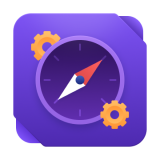
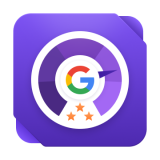
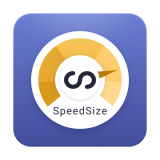

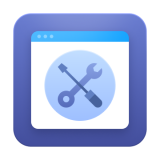
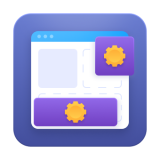

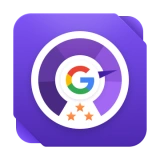
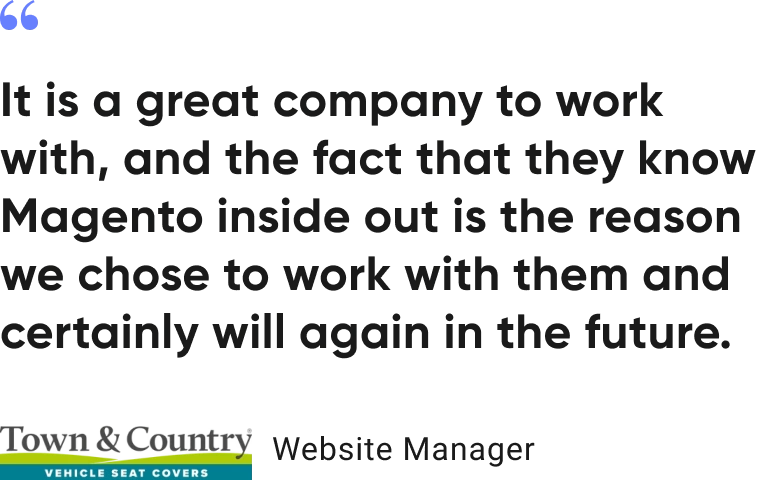


Login and Registration Form