- Knowledge Base
- Most Asked Shopify-Related Questions
- How to get to the Shopify Admin Dashboard?
How to get to the Shopify Admin Dashboard?
Table of Contents
Accessing the Shopify admin dashboard is essential for managing your online store. This Guide and FAQ will walk you through the steps to log into the Shopify admin panel efficiently. We'll cover everything from the Shopify admin login page to troubleshooting common issues and other frequently asked questions.
Steps to Access the Shopify Admin Dashboard
1. Navigate to the Shopify Admin Login Page
To begin, go to the Shopify store admin login page by visiting https://www.shopify.com/admin. This URL will direct you to the Shopify admin portal, where you can enter your credentials.
2. Enter Your Shopify Store Admin Login Credentials
On the Shopify store admin login page, enter the email address and password associated with your Shopify account. If two-factor authentication is enabled, provide the required verification code to access the Shopify admin dashboard.
3. Accessing the Shopify Admin Panel Login
After entering your credentials, click the “Log in” button. You’ll be redirected to the Shopify admin panel login area, where you can manage your store, view analytics, add products, and more.
4. Logging into Shopify as a Partner
If you’re a Shopify Partner, access the partner dashboard at https://partners.shopify.com. Log in with your partner credentials to manage multiple stores and access partner-specific tools.
5. Accessing the Shopify Admin Dashboard from a Storefront
If you’re already on your store’s frontend, you can access the Shopify admin dashboard by clicking the “Log in” link, typically found in the footer. This link takes you directly to the Shopify admin portal.
Troubleshooting Shopify Admin Login Issues
Forgotten Password
If you forget your password, reset it from the Shopify admin login page. Click “Forgot password?”, enter your email, and follow the instructions in your email to reset your credentials.
Two-Factor Authentication Issues
If two-factor authentication fails, ensure your authentication app is updated. If issues persist, contact Shopify Support for assistance.
Clearing Browser Cache
Browser cache problems can sometimes prevent access to the Shopify admin dashboard. Clear your cache and cookies, then try logging in again using the Shopify admin URL.
Using Incognito Mode
If clearing cache doesn’t help, try using an incognito or private browsing window to access the Shopify admin portal.
Additional Tips for Accessing Shopify Admin
Bookmark the Shopify Admin Login URL
Bookmark the Shopify admin login URL for quick and easy access to your store dashboard.
Using Mobile Devices
You can manage your store from mobile by downloading the Shopify app from the App Store or Google Play, then logging in with your Shopify credentials.
Stay Updated
Always use an updated browser version to ensure compatibility and smooth performance with the Shopify admin portal.
Conclusion
Accessing the Shopify admin dashboard via the Shopify website admin login is simple once you know where to go and what to do. Following these steps ensures you can efficiently manage your Shopify store and take full advantage of its powerful features.
Remember to naturally incorporate keywords such as “Shopify admin login,” “Shopify backend login,” and “Shopify partners dashboard” as you familiarize yourself with the process.
For a seamless and hassle-free setup of your Shopify admin dashboard, consider using Amasty's Shopify Store Setup Service — let our experts handle the technical details while you focus on growing your business.
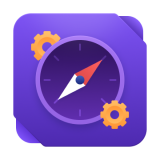
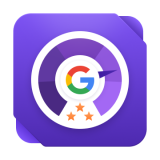
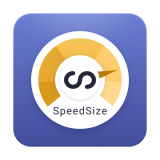

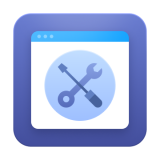
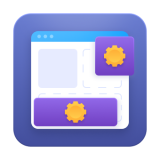

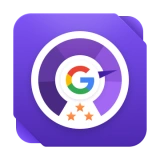
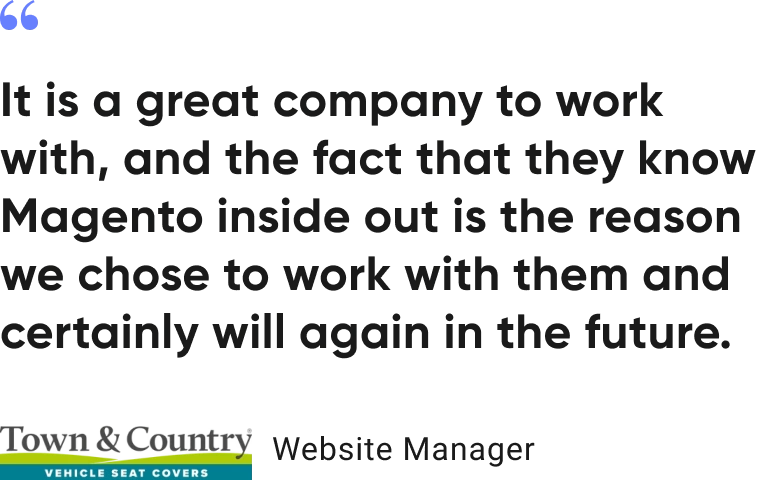



Login and Registration Form