- View All Magento 2 Extensions
-
 Hyva Theme Extensions (167) HOT Custom Form Social Login Google Analytics 4 with GTM
Hyva Theme Extensions (167) HOT Custom Form Social Login Google Analytics 4 with GTM -
 Hyva Checkout Ready (144) Out of Stock Notification Order Attributes Gift Card Pro
Hyva Checkout Ready (144) Out of Stock Notification Order Attributes Gift Card Pro -
 Navigation & Search (22) Improved Layered Navigation TOP Mega Menu Pro Elastic Search
Navigation & Search (22) Improved Layered Navigation TOP Mega Menu Pro Elastic Search -
 Catalog Management (34) Product Feed Improved Sorting Shop by Brand
Catalog Management (34) Product Feed Improved Sorting Shop by Brand -
 Checkout (26) One Step Checkout Pro TOP Order Editor NEW Customer Attributes
Checkout (26) One Step Checkout Pro TOP Order Editor NEW Customer Attributes -
 Compliance (8) Cookie Consent GDPR Pro Omnibus Price Tracker
Compliance (8) Cookie Consent GDPR Pro Omnibus Price Tracker -
 Shipping (19) Shipping Rules Shipping Table Rates Store Pickup with Locator
Shipping (19) Shipping Rules Shipping Table Rates Store Pickup with Locator -
 SEO (28) SEO Toolkit Pro Google Indexing API Google Page Speed Optimizer Pro
SEO (28) SEO Toolkit Pro Google Indexing API Google Page Speed Optimizer Pro -
 Promotions (44) Free Gift TOP Special Promotions Pro Automatic Related Products
Promotions (44) Free Gift TOP Special Promotions Pro Automatic Related Products -
 Images & Media (14) Product Labels Promo Banners Product Attachments
Images & Media (14) Product Labels Promo Banners Product Attachments -
 Sales & Marketing (13) Abandoned Cart Email Reward Points RMA
Sales & Marketing (13) Abandoned Cart Email Reward Points RMA -
 B2B Products (27) B2B E-commerce Premium Suite Import and Export Premium B2B Company Account
B2B Products (27) B2B E-commerce Premium Suite Import and Export Premium B2B Company Account -
 AI-Powered Extensions (6) Blog Pro ChatGPT AI Content Generator Google Automated Discounts
AI-Powered Extensions (6) Blog Pro ChatGPT AI Content Generator Google Automated Discounts -
 Free Magento 2 Extensions (6) Google Page Speed Optimizer SEO Toolkit Mega Menu
Free Magento 2 Extensions (6) Google Page Speed Optimizer SEO Toolkit Mega Menu -
 Support Packs
Support Packs -
 Research Product Demand (57)
Research Product Demand (57)
- View All Services
- High-Demand Services (4) TOP Magento Custom Development Magento Optimization Magento 2 Upgrade Service Custom Website Development Services
- Magento Development Services (18) Magento Website Development Magento Mobile App Development Magento Integration Service Magento SEO Services Magento Outsourcing Services Adobe App Builder Development NEW
- Hyva Development Services (3) HOT Hyva Theme Development Hyva Theme Migration Hyva Theme Customization
- Audits (5) Magento Performance Audit Website UI/UX Audit Magento Code Audit Magento SEO Audit Website Security Audit
- Mobile App Development Services (4) iOS App Development Android App Development Cross-Platform App Development
- Migration Services (4) Magento 1 to 2 Migration Magento to Shopify Migration Shopify to WooCommerce Migration WooCommerce to Shopify Migration
- Managed Services (4) E-commerce Managed Services Managed Security Services Magento Managed Services
- Magento Maintenance Services (6) Magento 2 Support and Maintenance Installation Service Magento Security Patch Installation Magento Server Configuration and Migration
- Shopify Services (11) HOT Custom Shopify Theme Development Shopify App Development Shopify Speed Optimization Shopify Custom Import Set Up Shopify Store Shopify Integration
- E-Commerce Services (6) E-commerce Site Development Service Pricing Models E-commerce Website Redesign E-commerce QA testing
- Magento® 2 Extensions 261
- View All Magento 2 Extensions
-
 Hyva Theme Extensions (167) HOT
Hyva Theme Extensions (167) HOT -
 Hyva Checkout Ready (144)
Hyva Checkout Ready (144) -
 Navigation & Search (22)
Navigation & Search (22) -
 Catalog Management (34)
Catalog Management (34) -
 Checkout (26)
Checkout (26) -
 Compliance (8)
Compliance (8) -
 Shipping (19)
Shipping (19) -
 SEO (28)
SEO (28) -
 Promotions (44)
Promotions (44) -
 Images & Media (14)
Images & Media (14) -
 Sales & Marketing (13)
Sales & Marketing (13) -
 B2B Products (27)
B2B Products (27) -
 AI-Powered Extensions (6)
AI-Powered Extensions (6) -
 Free Magento 2 Extensions (6)
Free Magento 2 Extensions (6) -
 Support Packs
Support Packs -
 Research Product Demand (57)
Research Product Demand (57)
- Services 72 High-Demand Services (4) TOP Magento Custom Development Magento Optimization Magento 2 Upgrade Service Custom Website Development ServicesMagento Development Services (18) Magento Website Development Magento Mobile App Development Magento Integration Service Magento SEO Services Magento Outsourcing Services Adobe App Builder Development NEWHyva Development Services (3) HOT Hyva Theme Development Hyva Theme Migration Hyva Theme CustomizationAudits (5) Magento Performance Audit Website UI/UX Audit Magento Code Audit Magento SEO Audit Website Security AuditMobile App Development Services (4) iOS App Development Android App Development Cross-Platform App DevelopmentMigration Services (4) Magento 1 to 2 Migration Magento to Shopify Migration Shopify to WooCommerce Migration WooCommerce to Shopify MigrationMagento Maintenance Services (6) Magento 2 Support and Maintenance Installation Service Magento Security Patch Installation Magento Server Configuration and Migration
- Support
- Shopify Apps
-
 Special Offers
Special Offers - Programs & Discounts
- Blog
- Case Studies
- FAQ
- Knowledge Base /
- Most Asked Magento-Related Questions /
- How to Backup My CMS Tables in Magento 2
How to Backup My CMS Tables in Magento 2
A backup process for CMS tables in Magento 2 is needed to ensure your store’s data safety and system reliability. Before you make significant changes to your store or prepare for an update, maintaining a backup prevents potential data loss.
Steps to Backup Your CMS Tables via the Admin Panel
To address the question of Magento 2 how to backup my CMS tables, follow these steps via the admin panel:
Step 1: Log in to Your Magento 2 Admin Panel
Step 2: Choose System > Backups from the Left Menu
Navigate to the left-side menu and select `System`. From there, locate the `Backups` option.
Step 3: Choose the Backup Type and Run a Backup
In the Backups section, you have the option to choose different types of backups, such as system backup, database backup, or media backup. For CMS tables, selecting a database backup is recommended. After choosing your desired backup type, proceed to run the backup process. Magento 2 will create a snapshot of your current CMS data.
Step 4: Verify the BackupCompleted Successfully
After the backup process is complete, verify its success. Check the backup records in the admin panel to ensure that the new backup entry is present and complete. This confirmation is essential to ensure that your CMS tables are securely backed up and ready for any future restoration needs.
Didn’t you find the answer to your question? We are always happy to help you out.
We use cookies to help improve our services, make personal offers, and enhance your experience. If you do not accept optional cookies below, your experience may be affected. If you want to know more, please read the Cookie Policy
Please select and accept your Cookies Group
| Cookie Name | Cookie Provider | Cookie Description | Cookie Lifetime | Cookie Type |
|---|---|---|---|---|
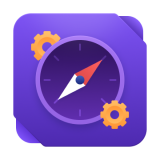
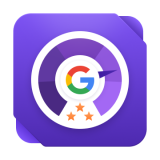
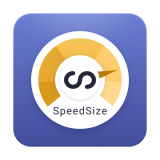

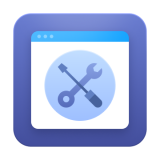
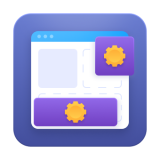

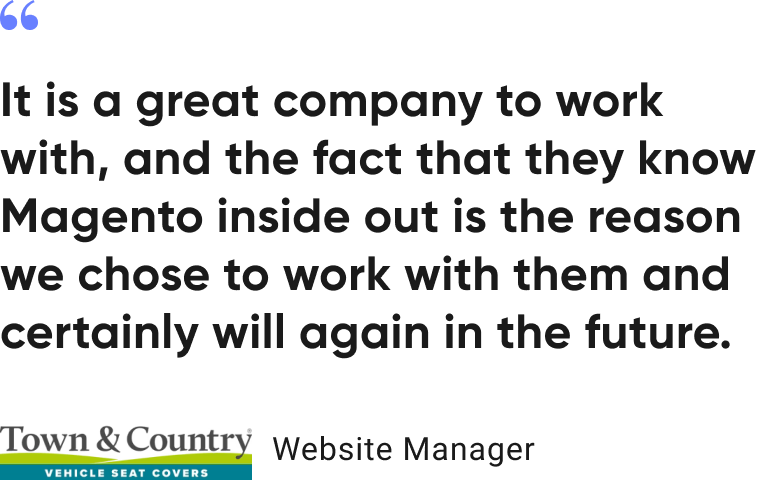

Login and Registration Form