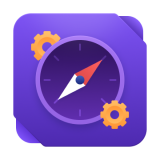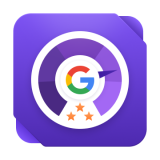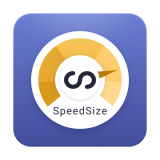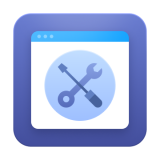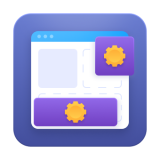You asked – we deliver! We are extremely happy that our readers provide feedback, and it helps to create better and more useful content for you. Today we’re opening a new series of articles on little-known features of Amasty modules.
We will mention features that are sometimes a bit more complicated or you have to understand how it works before you get a useful tweak for your Magento store.
Today I’ll tell you about Shipping Type – a very helpful and powerful feature of Shipping Table Rates extension (See also our Magento 2 Table Rates module). I wish more Amasty clients could use it for better results!
I’m going to explain how Shipping Type works on several examples, but before that I’m throwing a quick description of how Shipping Table Rates actually works.
How Shipping Table Rates extension works
As you probably know, the extension creates shipping methods, where we configure shipping rates. And we have conditions for each rate: country, state, city, zip code (from-to), quantity (from-to), weight (from-to), price (from-to) and of course shipping type.
Shipping type is the highest priority condition for choosing a rate, and other conditions are of equal priority. You may ask a reasonable question here – how is rate chosen, if we have several rates with equal priorities? Here’s how:
- The cart is separated into subcarts by Shipping Type attribute, so there’ll be a rate for each subcart.
- Product shipping type is checked. If there is no product shipping type, then rates with Shipping Type = All will be chosen. If there’s a product shipping type, the rates only with this shipping type will be chosen.
- We go to the list of chosen rates and search for a rate with the biggest number of named conditions and check if the subcart suits all these conditions. If yes, then we’ll be using this rate. If not, we will be searching for a rate with a smaller number of conditions, and repeat until we find rates for all products.
- If there’s only one product in the cart, we’ll stop on the previous point, and the chosen rate value will be the price for the shipping method. If there are several products with various shipping types, and we have several different rates, they will be summed up, and the sum will be the price of the shipping method.
Also, at the time of writing this article we were working on an update for Shipping Table Rates extension, which will enable a possibility to show a maximum or a minimum rate from the rates defined for each product.
And here comes magic! The extension can use a lot of different shipping methods and shipping types. Now, to the examples.
Examples of using Shipping Types in Shipping Table rates
Example 1
Say, I sell ‘dangerous’ products and want to ship them at a special price.
Most probably I already have a shipping method which calculates shipping for products at my store. Now we have to create a new shipping type, assign it to the ‘dangerous’ items and add rates to the method.
- Let’s create a shipping type:
Catalog > Attributes > Manage Attributes > Shipping Type
- Add a new ‘Dangerous’ option:
- Assign this option to a ‘dangerous’ product (pardon me for using a ‘safe’ monitor for the example):
- And finally we’re adding a new rate for ‘dangerous’ products to the shipping method.
Now each product with Shipping Type = Dangerous is adding $40 to the shipping method price.
Example 2
For example, I want to ship orders with various product groups with a special shipping method and unique shipping rates, because I don’t want to use the usual shipping method for goods like postcards available in a shop that sells consumer electronics.
- As we did in the previous example, let’s create a shipping type:
- Assign it to a product:
- And create a shipping method for postcards only:
This shipping method will be displayed when there are only Shipping Type = Postcards products in the cart. If you add a product with another shipping type or without any shipping type, the method won’t be displayed.
But we know that the client may order a usual item AND a postcard, so we should take it into account. Just add the same shipping rate from the postcard method to the other shipping methods we are using.
Here’s an example:
This method will calculate shipping for postcards we have in our cart first and then for other products by weight.
Example 3
I sell some very special products, and I want to ship them at a very special rate.
This example is pretty easy to talk about, but some of our clients may face issues if they have lots of products with unique rates.
So, we have to create a shipping type for each separate product. It’s easier if there are products with identical shipping rates, then we’ll be able to group them and assign a single shipping type for several products.
- I decided to calculate a special shipping rate for four product groups:
- Our product groups can be rather large, so we’ll use bulk attribute update:
- Search for the shipping type and change it to the one we need:
- And create rates for the new shipping types:
Tasks you’d better solve with other extensions
Clients often ask me if Shipping Table Rates can do this and that, and I decided to point out several tasks that should be done with the use of different extensions.
- In Example 2 we created a separate method for postcards and added a rate with the same shipping type to the second method. Now, if we have only a postcard in the cart, we’ll see two shipping methods, the first one for postcards and the second one for generic products. It happened because both methods have a rate for postcards. If you want to show only one postcards shipping method, consider using Shipping Restrictions extension. It will help hiding some shipping methods in particular cases.
- Please note that Shipping Table Rates works as a separate shipping carrier with its own methods and rates. It means that rates from other shipping methods can’t influence calculations inside Shipping Table Rates, and Amasty extension can’t influence shipping rates from other shipping methods as well.
- It may happen you’ll need to change a shipping rate for several products or product groups, while the general calculations work as expected. In this case you’ll need to use Magento Shipping Rules It was specially created for such tasks and changes shipping charges for products in current shipping methods.
I do hope this article was helpful for you. If you still have questions on using shipping type in Shipping Table Rates, feel free to ask, will be happy to help.