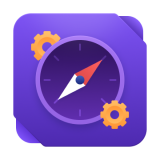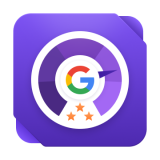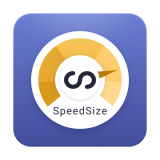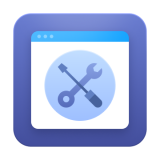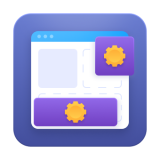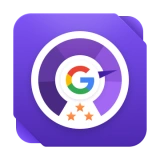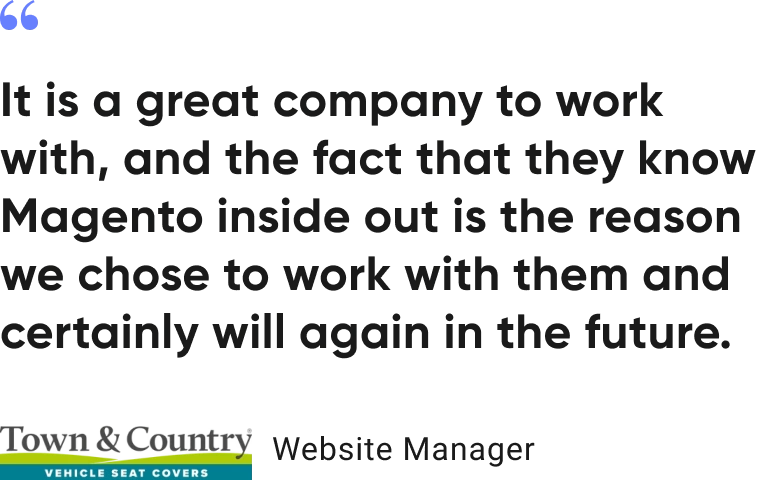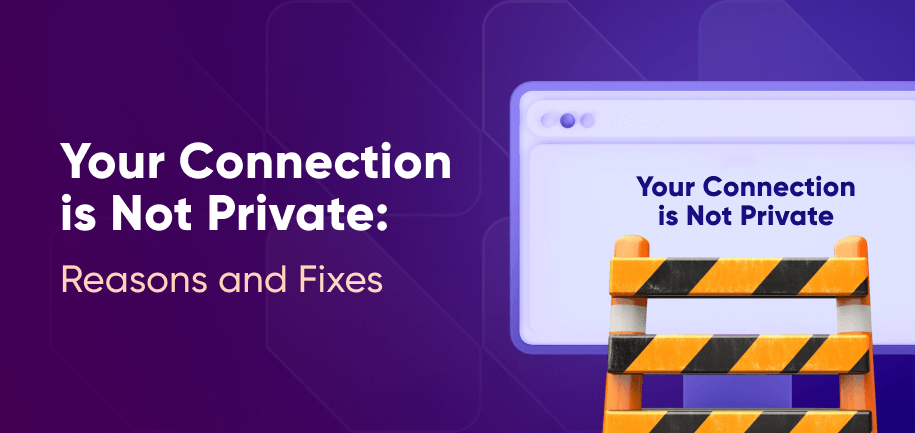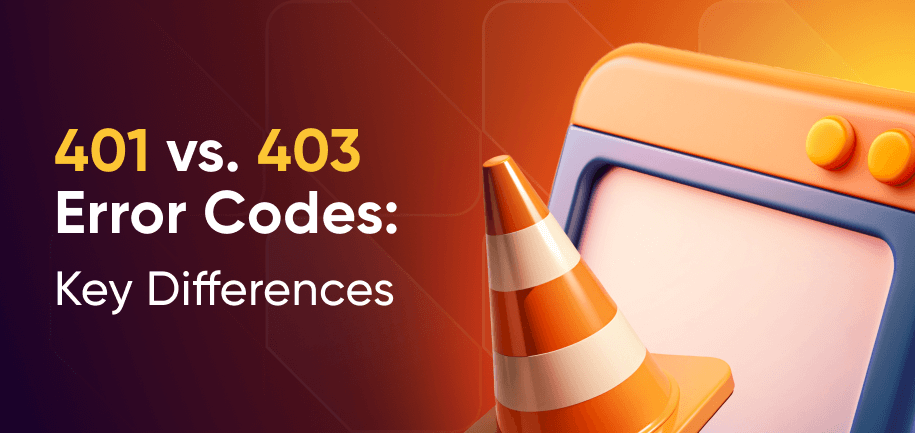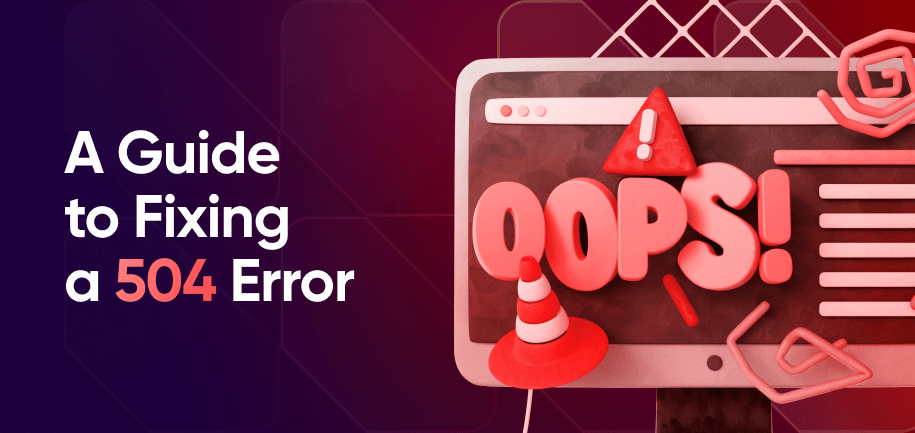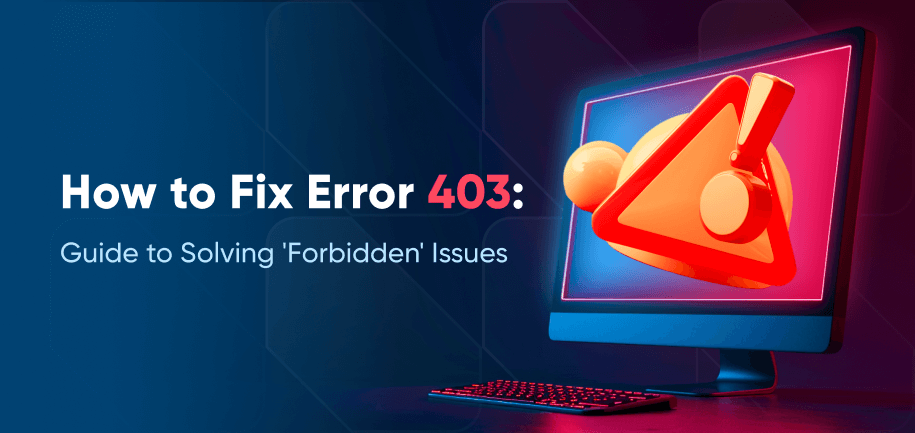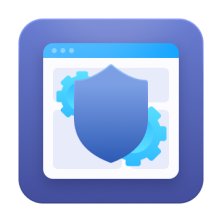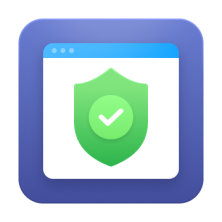Organizations worldwide begin to encounter significant risks as cyber threats escalate, with 58% reporting an increase in phishing attacks, according to Cybersecurity Ventures.
One issue that may arise is the “Your Connection is Not Private” message, which warns of possible security issues. While this warning is not directly related to phishing, it can indicate vulnerabilities that attackers might exploit. To address these risks, you need security services or solutions to help strengthen your site’s defenses.
This article explores the causes of this error, provides actionable solutions for end-users and website owners, and shares preventative measures to enhance your online security.
What is the “Your Connection is Not Private” Error?
The “Your Connection is Not Private” message is a browser security alert indicating that the connection between your device and the website lacks security, making it possible to steal your information. This risk typically occurs when there’s an issue with the SSL/TLS certificate – a key component of the HTTPS protocol that encrypts data exchanged between a user's browser and the web server.
The error indicates that any information, such as passwords or credit card details, could be intercepted by malicious entities and may no longer be confidential. Thus, addressing this issue is very important to protect your privacy and secure your personal data.
Causes of the “Your Connection is Not Private” Error
Seeing the “Your Connection is Not Private” message is concerning, and so is receiving frustrated feedback from visitors unable to access your website. But it's important to remain calm and identify the root causes to address the issue effectively.
Here are some common factors that might trigger this security alert:
Misconfigured SSL Certificates
To eliminate the possibility of an issue on your end, ensure your website’s SSL certificates are properly configured. Incorrect configurations, such as expired certificates or domain mismatches, can make browsers perceive the connection as insecure. Regularly update and verify your certificates to maintain trust and secure connections.
Outdated Browser Version
Accessing a site with outdated browsers can lead to compatibility problems with modern SSL/TLS protocols, and result in security warnings. Older versions may lack essential security updates. Encourage your users to regularly update their browsers to ensure they have the latest security features and patches.
Incorrect System Date and Time
SSL certificates rely on accurate date and time settings for validation. An incorrect device clock can cause certificate verification failures and trigger warning messages. Remind users to regularly check and correct their system's time settings to prevent such issues.
Antivirus Software or VPN Interference
Antivirus programs and VPNs may block SSL certificates, which leads to security alerts. This often occurs due to aggressive scanning or filtering. Advise your users to adjust settings or temporarily disable features to resolve these conflicts without compromising security.
Public Wi-Fi Risks
Inform your users about the risks of using public Wi-Fi networks, which often lack security and make it difficult to verify certificate authenticity. Encourage the use of secure, trusted networks to reduce interception risks and protect sensitive information such as credit card details during online checkout.

“Your Connection is Not Private” Fix for End-Users
When your users encounter the “Your Connection is Not Private” message, it’s important to guide them through solutions to resolve potential issues. Here’s how you can help them:
1. Reload the Page
Advise to refresh the page, as this simple step can resolve temporary glitches. Often, it restores a secure connection and allows the site to load correctly. If the problem continues, suggest other solutions.
2. Use Incognito Mode
Suggest users try accessing the website in incognito mode or private browsing. This mode disables cached data and cookies, which might be causing the security warning. Using an incognito window also helps eliminate any potential issues with stored IP address data that may be triggering security alerts in the address bar.
3. Correct System Time Settings
Inform users to check their system's date and time for accuracy. Explain that incorrect settings can disrupt SSL certificate validation and prompt warnings. Suggest aligning their clock with an internet time server for a quick fix.
4. Update Your Browser
Emphasize the importance of updating browsers to access the latest security patches. Clarify that updates improve protection against vulnerabilities and ensure compatibility with the latest SSL/TLS protocols.
5. Clear Browser Cache and Cookies
Encourage users to clear their browser's cache and cookies to remove corrupted or outdated data. This step is necessary to avoid persistent security warnings when they visit trusted websites.
Mozilla Firefox
- Open Firefox and click the three horizontal lines in the top right.
- Select Settings > Privacy & Security.
- Under Cookies and Site Data, click Clear Data.
- Select Cookies and Site Data and Cached Web Content.
- Click Clear.
Google Chrome
- Open Chrome and click the three-dot menu in the top right.
- Select More tools > Clear browsing data.
- Choose All time for the time range.
- Check Cookies and other site data and Cached images and files.
- Click Clear data.
Microsoft Edge
- Click the three-dot menu in the top right.
- Select Settings > Privacy, search, and services.
- Under Clear browsing data, click Choose what to clear.
- Select All time.
- Check Cookies and other site data and Cached images.
- Click Clear now.
6. Disable Browser Extensions
Guide users to disable browser extensions temporarily to check for interference with SSL connections. Explain that some extensions might cause warnings and should be managed for smooth and secure browsing.
7. Switch to a Secure Network
Advise users to avoid public Wi-Fi and switch to a secure network. Highlight that a trusted network keeps connections private, especially when accessing sensitive information or conducting transactions.
Advanced Troubleshooting of the “Your Connection is Not Private” Error for Site Owners
If the steps above haven’t been helpful and your website triggers the “Your Connection is Not Private” message, advanced steps are important to resolve the issue effectively.
Check SSL Certificate Configuration
Make sure your SSL certificates are correctly configured and up-to-date. Verify that certificates have not expired and match them accurately to your domain. Online tools can assist you in identifying any configuration errors and ensuring that your site's security is not compromised.
Use a Reliable Hosting Service
Choosing a reliable hosting provider with robust security protocols is crucial. A provider with a track record of strong security practices ensures that your website operates in a stable and secure environment. Verify that they offer comprehensive SSL support and regular updates to their security features.
Implement HTTP Strict Transport Security (HSTS)
Enhance your site's security by implementing HSTS, which forces browsers to connect using HTTPS. This protects your users from man-in-the-middle attacks and ensures that all interactions with your site remain secure. Carefully configure your web server to include the HSTS header and test it thoroughly to avoid negative user impacts.
Monitor and Maintain Security
Regular audits and maintenance are vital to safeguarding your site. Conduct security audits regularly to identify potential vulnerabilities and address them swiftly. Staying informed about the latest security practices and threats helps you maintain the trustworthiness of your website and protect your users' data effectively.
Preventative Measures for Website Owners
To maintain the security and trust of your website, consider the following preventative measures:
- Regular SSL Certificate Audits – Conduct regular audits of your SSL certificates to ensure they are up-to-date and correctly configured. Check for expiry dates and configuration mismatches that could lead to security warnings. Regular audits help prevent disruptions and demonstrate a commitment to user security, reinforcing trust.
- Use Secure Internet Connections – Ensure that your website servers and any administrative access points are on secure and trusted networks. Implement firewalls and encryption to safeguard data transmissions. This approach reduces the risk of unauthorized access, data breaches, and enhances the overall security posture of your website.
- Keep Browsers and Security Software Updated – Encourage both your team and users to keep browsers and security software updated. Regularly patch vulnerabilities and provide improved security features. Maintaining up-to-date systems ensures protection against threats and keeps compatibility with modern security protocols so that you can provide a seamless user experience.
Key Insights: How to Get Past “Your Connection Is Not Private”
When you or your visitors encounter the “Your Connection is Not Private” message, address it promptly to protect both your site and its users from potential security threats. Our tips and best practices above – from clearing cookies to checking and updating SSL certificates – should help you quickly and easily resolve the issues on your or your clients’ ends.
If challenges persist despite your efforts to resolve them, consider seeking professional assistance. Amasty’s expert security services will effectively safeguard your website and help you ensure a trustworthy and reliable online experience for your customers.
Frequently asked questions
Ensure that SSL certificates are current and correctly configured. Advise users to update their browsers, check system date and time, and use secure networks.
This message indicates your site has an insecure connection, often due to SSL/TLS certificate issues, affecting data protection between the server and users' browsers.
While bypassing is risky for users, you can reassure them by maintaining proper certificate configurations and guiding them on safe practices if they encounter this message.
Tp get rid of the 'Your Connection is Not Private' error, regularly audit and update SSL certificates. Ensure your site’s server settings are correct, and recommend users keep their systems and browsers updated.
Use verified SSL certificates and ensure your server uses the latest security protocols. Encourage users to connect through secure networks and keep their browsers updated. Consider expert services for comprehensive security solutions.