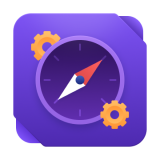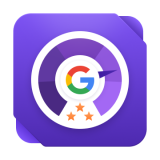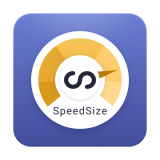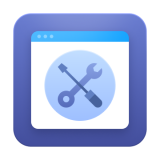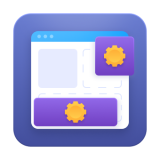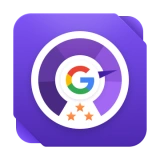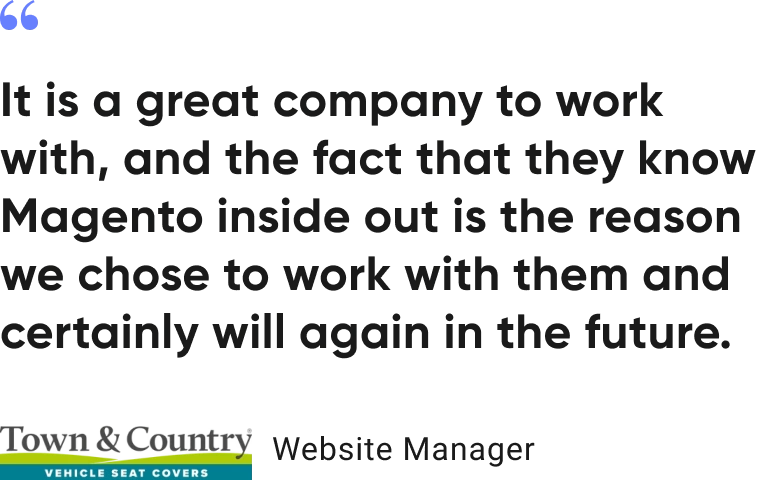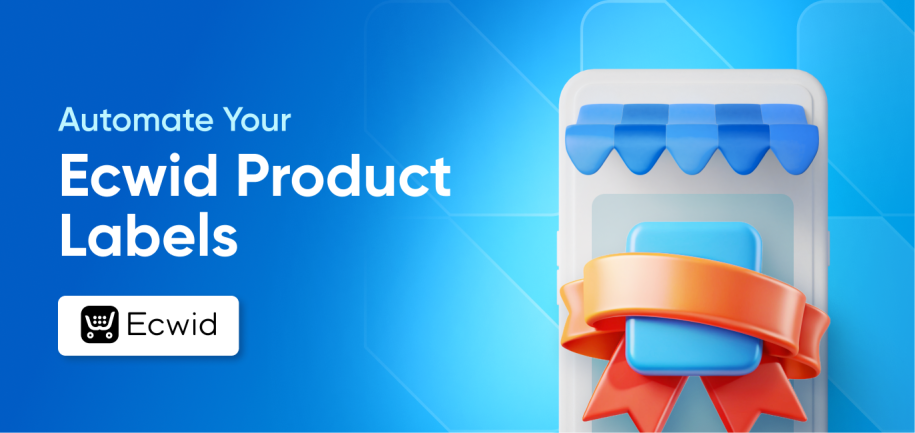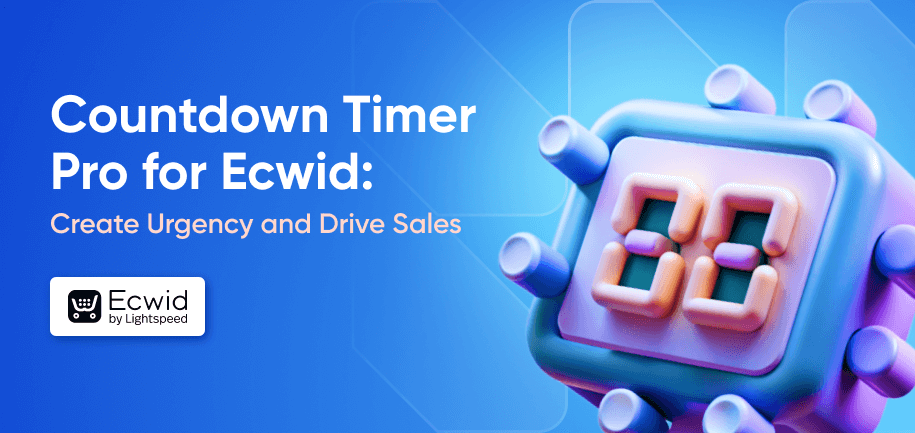Today, custom stickers and product labels are functional tools, not just decorative items. They act as quick visual cues for key product details and promotions. About 48% of small businesses use custom product stickers for promotions, and 72% see them as a simple, cost-effective way to strengthen branding and engage customers.
The challenge is using them effectively without consuming valuable time. This guide will show you how to leverage product labels in Ecwid, specifically through automation, to increase your products' visibility and drive sales.
What Is a Product Label?
A product label (or badge) is a visual marker on your product image that communicates key information at a glance. It helps shoppers instantly understand features, promotions, or unique characteristics.
Common types of product labels include:
Informational – Details like ingredients, materials, or features (e.g., "Recycled"). With 61% of customers preferring recyclable materials, such labels are increasingly influential.
Promotional – Highlights discounts, sales, or limited-time offers. Products with clear sale labels can see up to a 25% higher conversion rate during campaigns.
Compliance – Provides safety, allergy, or certification info, helping to build trust and reduce returns.
Seasonal/Event – For holidays or limited editions, creating a sense of urgency that can boost short-term sales.
A labelled product grabs attention, boosts visibility, and can influence customer perceptions and purchase decisions, which makes it easier for customers to spot the products that matter and understand their value at a glance.
Ecwid natively allows you to create manual product ribbons — a simple design added to the top-right corner of product images. You can assign them to individual products, but managing multiple labels or updating them as your store changes can be time-consuming.
Introducing Automatic Product Labels for Ecwid
Amasty's Automatic Product Labels for Ecwid eliminates the manual work. This app allows you to create unlimited, custom labels and assign them automatically based on rules you set.
Here’s what you can do:
Create Unlimited Labels – Add multiple labels to a single product. You can set a maximum number to avoid clutter and prioritize the most important ones.
Assign Labels Automatically – Set rules based on stock levels, price, category, creation date, or keywords. Use AND/OR logic to create precise conditions (e.g., "On Sale" AND "Low Stock").
Manual Assignment When Needed – Retain full control by manually applying labels to specific products.
Full Customization – Choose from a built-in design library or upload your own. Customize text, colors, shapes, and position to match your store's branding.
Schedule Labels – Set start and end dates for perfect timing on promotions and seasonal campaigns.
Manual VS Automatic Labeling: Pros and Cons
Automatic Product Labels allows you to either assign custom product labels manually or set up automatic rules. Each approach has its strengths depending on your store size, product range, and how often your inventory changes.
| Manual Labeling | Automatic Labeling | |
| Primary Advantage | Maximum flexibility for one-off, unique product promotions. | Unmatched efficiency and accuracy for your entire catalog. |
| Key Drawbacks | Becomes unmanageable with a large inventory; human error can lead to inconsistencies and missed sales. | Less suitable for one-time, creative labels that don't follow a set rule. Requires upfront planning. |
| Best For | Small stores or occasional, highly specific labels. | Growing businesses, large catalogs, and data-driven labels (e.g., "Low Stock," "On Sale"). |
For most stores, a hybrid approach is ideal: use automation for everyday inventory and promotions, and manual labels for special, one-of-a-kind products.
How to Create Product Labels in Ecwid
Creating product labels in your Ecwid store is easy with the Automatic Product Labels app. Start by installing the app, then follow these steps:
Install the app and open its admin.
Click "Create Label."
Configure the Label: Give it a name, set a schedule, and assign a priority.
Design the Label: Choose a type (e.g., ribbon, custom shape), enter the text, and select its position on the product image.
Assign the Label: Go to the "Assignment" tab and choose:
Conditions for automatic assignment (e.g., "Category is Clearance").
Manual to hand-pick specific products.
Save your changes.
Your new labels will instantly appear on your storefront, helping customers spot the products that matter.
Save Your Time with Automatic Product Labels
Use product labels to make your store stand out, build customer trust, and increase conversions. If Ecwid's native options are too limited, the Automatic Product Labels app can create a dynamic, professional system that runs on autopilot.
Stop managing labels one-by-one. Try Automatic Product Labels for Ecwid today with a 7-day free trial and see how effortless and effective advanced product tagging can be.